Record Call iPhone Free: Mastering Communication with KeKu
Understanding Call Recording
Why You Might Need to Record Calls

The Challenges of Free Call Recording on iPhones
KeKu’s Solution for iPhone Users
How to Use KeKu to Record Calls on iPhone
Download the KeKu App: Available on the App Store, our app is designed for easy integration with your iPhone.
Set Up a Virtual Number: This number will be used primarily for your recording needs.
Enable Free Call Recording: Activate this feature to begin recording calls at no extra cost.
Features at a Glance
Direct Recording: Avoid third-party services and complex setups.
Privacy Assured: KeKu ensures your recordings are private and secure.
Instant Access: Easily retrieve recordings from the app.
Comparing KeKu With Other Call Recording Apps

Testimonials and Case Studies
FAQs About Call Recording on iPhone Using KeKu
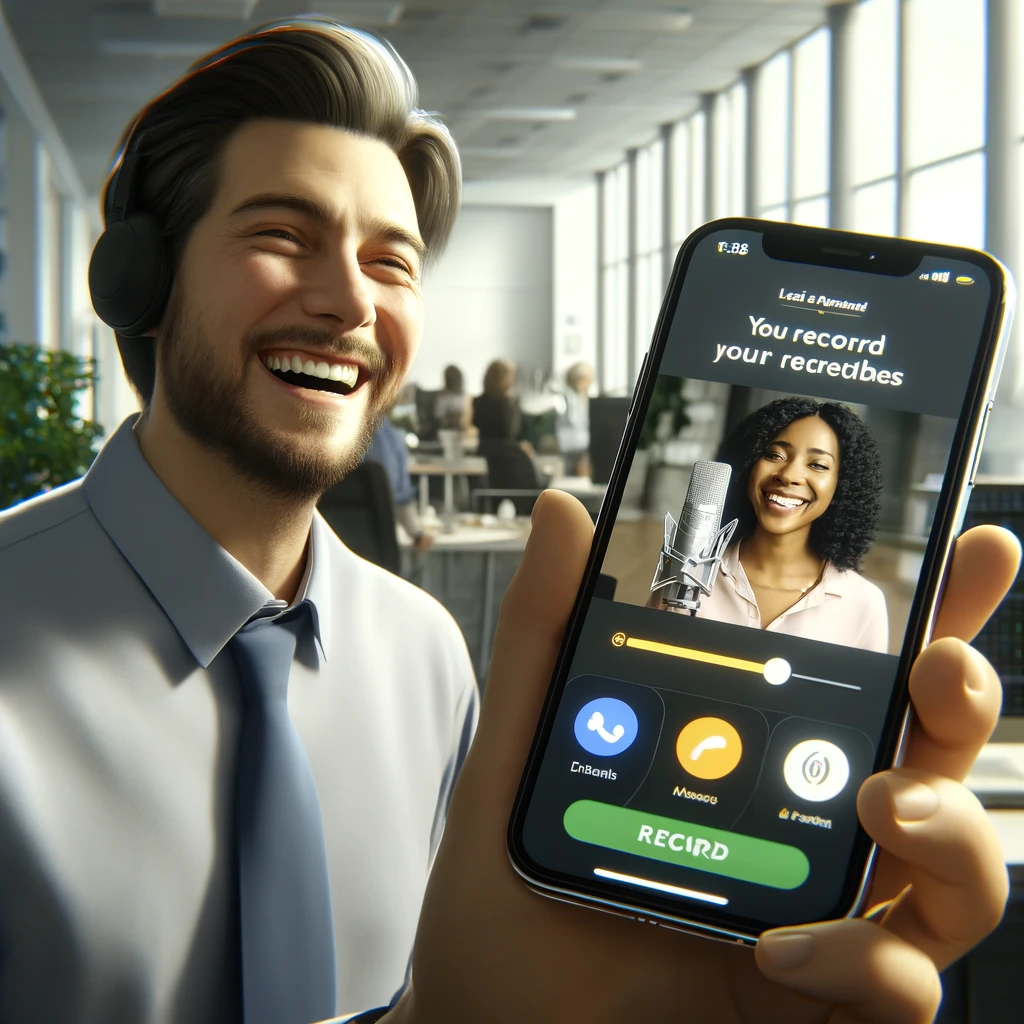
Is it legal to record calls?
Yes, with the required consents. How to access recordings? All recordings are easily accessible within the KeKu app.
How long are the recordings stored?
KeKu provides flexible storage options to suit various user needs.
Can I record a phone call on my iPhone free?
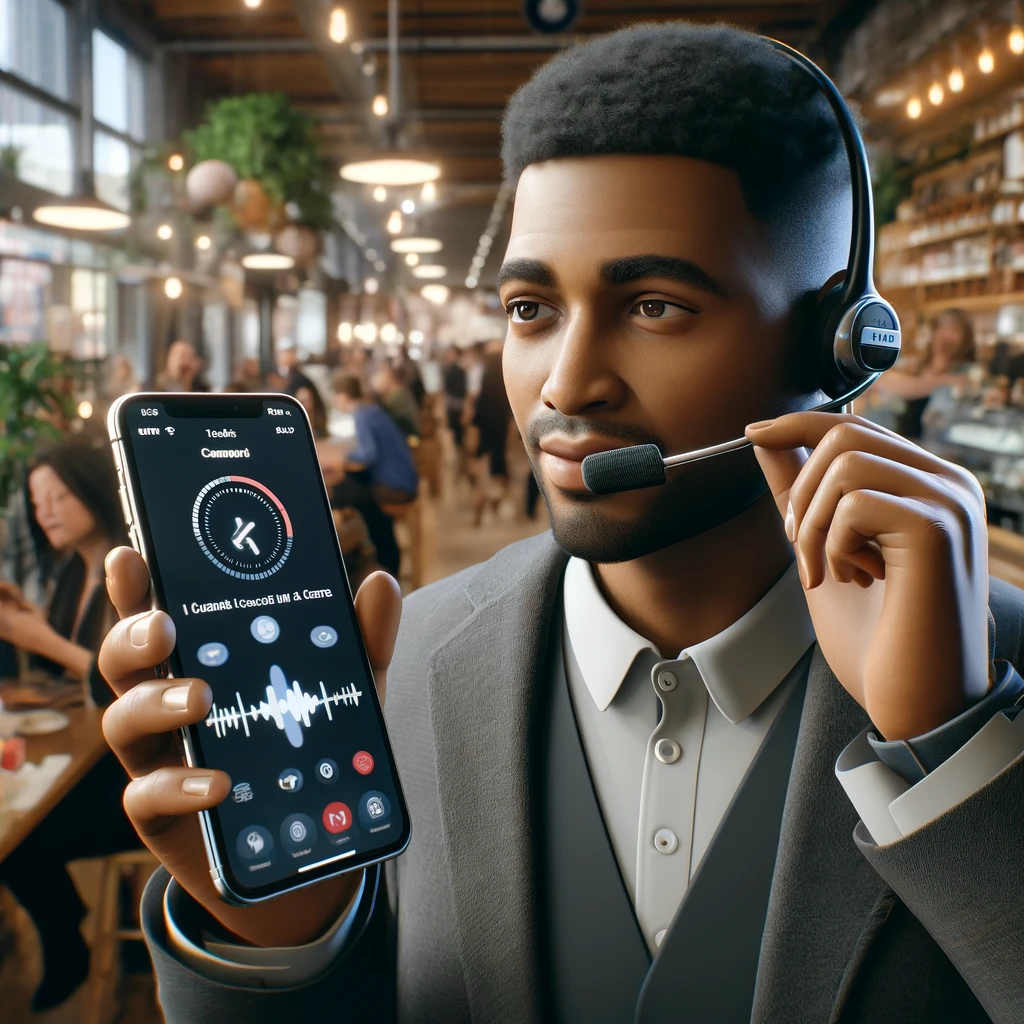
Recording a phone call on an iPhone for free can be a bit challenging due to the limitations imposed by iOS, but there are a few methods you can try. Here are some options you might consider:
1. Google Voice
Only incoming calls can be recorded; you cannot record outgoing calls.
You must set up a Google Voice number, which will be used to make and receive calls that you wish to record.
Go to the Google Voice website.
In the settings menu, under the Calls section, turn on “Incoming call options.”
During an incoming call, press “4” on your keyboard to start recording. Press “4” again to stop.
2. Using a Speakerphone and Another Device
3. Third-Party Apps with Free Trials
TapeACall: Offers a free trial period during which you can record calls. After the trial, you’ll need to pay for continued use.
Rev Call Recorder: Offers free recording with no subscription fees but charges for transcription services.
4. Using a Mac with QuickTime
Connect your iPhone to your Mac using a Lightning cable.
Open QuickTime on your Mac.
Choose “File” then “New Audio Recording.”
Click the drop-down next to the record button and choose your iPhone.
Click the record button in QuickTime and use your iPhone to start your call.
The call audio through your iPhone will be recorded directly on your Mac.
Considerations
Legality: Always check local laws regarding call recording. In many places, you must inform the other party that they are being recorded.
Quality and Reliability: Free methods may not offer the best quality or reliability. If you need to record calls regularly or require high-quality recordings, consider a paid service.
How do I record a live conversation on my iPhone?

Recording a live conversation on your iPhone can be done in a few ways, depending on whether you are referring to a phone call or an in-person conversation. Here’s a guide to help you with both scenarios:
Recording In-Person Conversations
Open the Voice Memos app: Find this app on your iPhone; it comes pre-installed.
Start recording: Tap the red record button to start recording the conversation. Make sure your iPhone is close enough to capture clear audio from all participants.
End and save the recording: Tap the red button again to stop recording. Your recording will be automatically saved in the app, and you can rename it for easy identification.
Recording Phone Calls
Using a Third-Party App
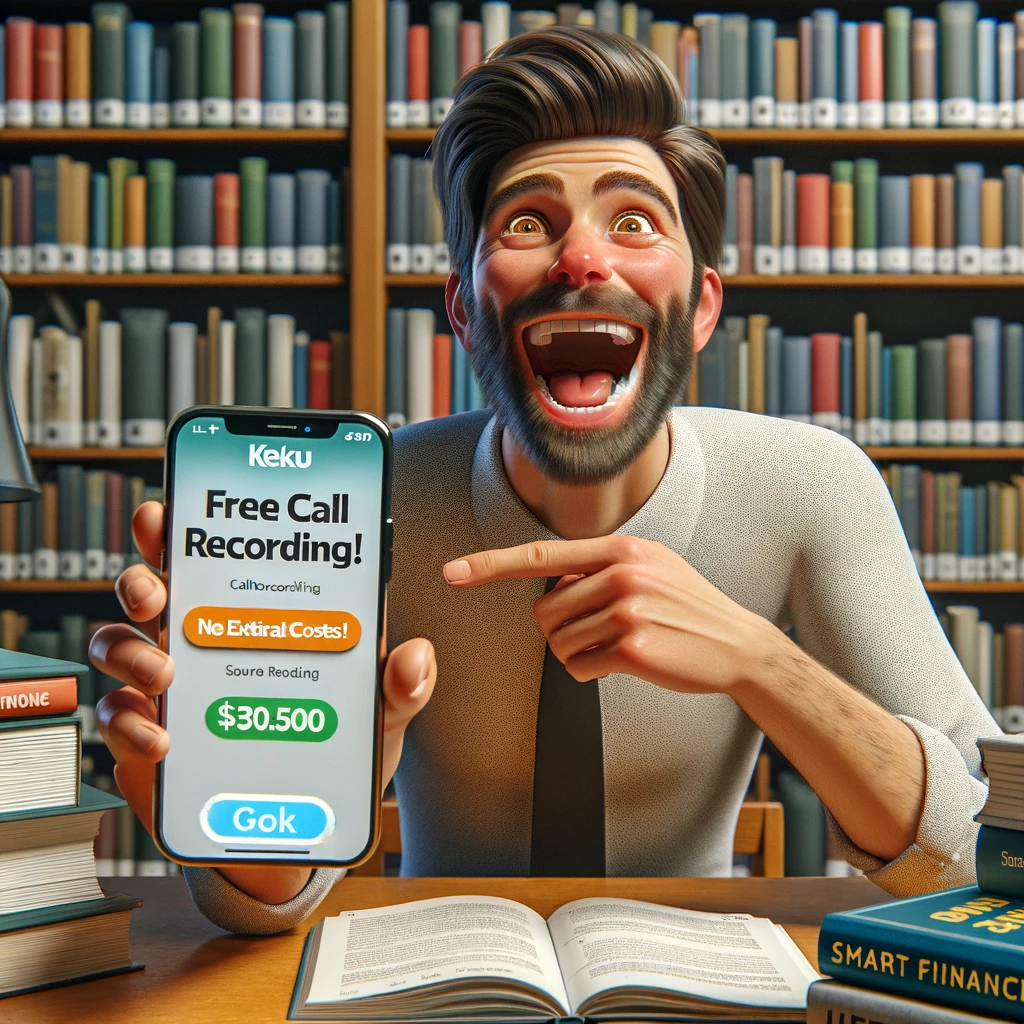
TapeACall: This app allows you to record incoming and outgoing calls. It operates by creating a three-way call with a recording line.
Rev Call Recorder: Offers unlimited call recording for free, but charges for transcription services.
Download and install the app.
Set up or sign in to an account.
Follow the app’s instructions to start recording calls. Usually, this involves starting a call within the app or dialing a service number to link into your call for recording.
Using Google Voice
Set up your Google Voice account and ensure you have a Google Voice number.
Go to the settings in your Google Voice account.
Under the Calls section, enable “Incoming call options.”
Press “4” on your keyboard during an incoming call to start recording. Press “4” again to stop recording.
Does iPhone have a call recorder?

No, the iPhone does not come with a built-in call recorder due to privacy considerations and legal restrictions across various regions. Apple has chosen not to include this functionality natively in iOS, which means iPhone users must rely on third-party apps or external services if they wish to record phone calls.
Options for Recording Calls on iPhone

Third-Party Apps: There are numerous apps available on the App Store that offer call recording features. Popular choices include TapeACall, Rev Call Recorder, and ACR Call Recorder. These apps typically work by creating a three-way call with a recording line that acts as the third party.
External Recording Devices: You can use external devices such as a digital voice recorder or another smartphone to record calls placed on speakerphone. This method can be cumbersome but is effective for avoiding app-related fees or subscriptions.
Google Voice: For users primarily interested in recording incoming calls, Google Voice provides an option to record calls for free. However, it requires setting up a Google Voice number and only records incoming calls.
VoIP Services: Some VoIP (Voice over Internet Protocol) services offer call recording as part of their feature set. Services like Skype, Zoom, and others can record calls made through their platforms, though these are typically internet calls rather than traditional phone calls.
Is there a free call recording app for iPhone?
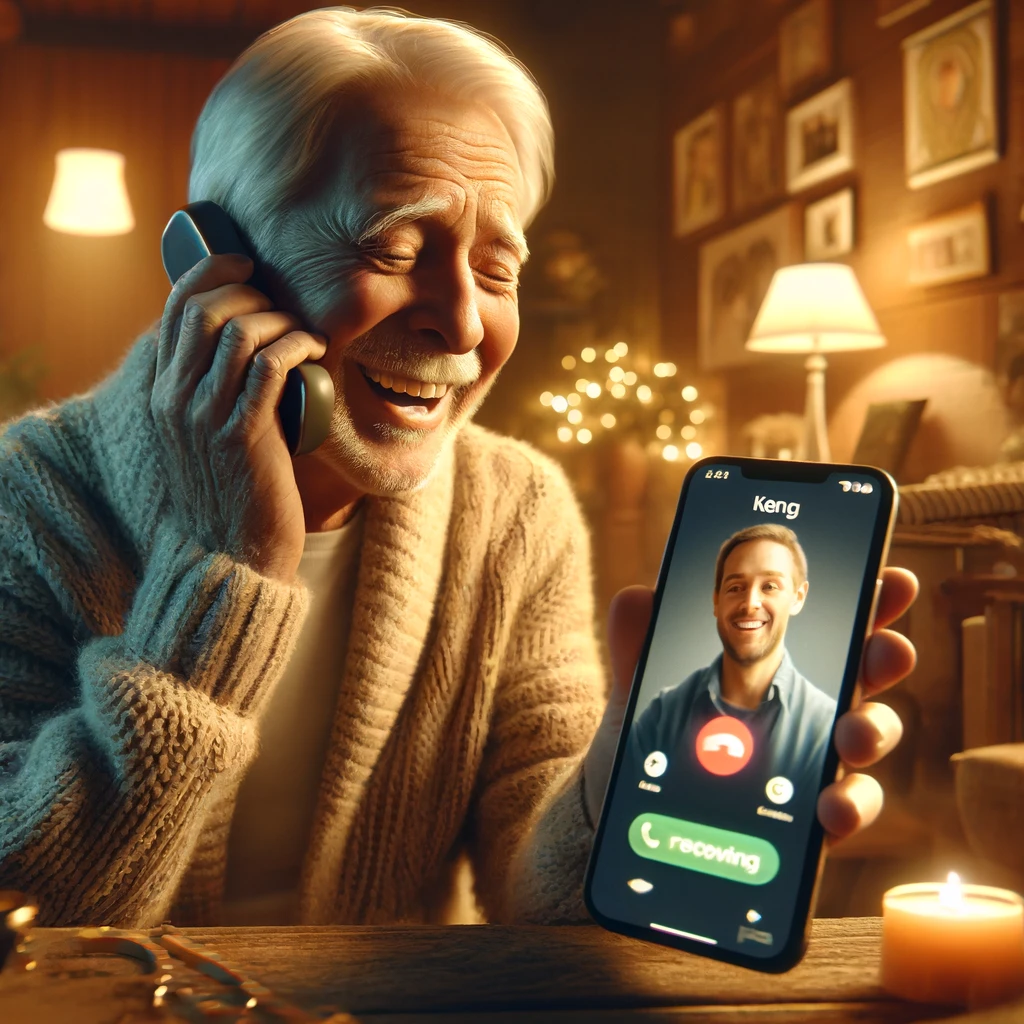
While the iPhone itself doesn’t have a built-in call recorder, there are several third-party apps available that offer call recording services. However, completely free options are relatively rare, and the ones that are free usually come with limitations, such as limited recording duration or ads. Here are a few options that you might consider if you’re looking for a free or partially free call recording app for your iPhone:
1. Google Voice
Set up a Google Voice number.
Enable call recording in the settings section of your Google Voice account.
You can start recording incoming calls by pressing “4” during a call. Press “4” again to stop recording.
2. Rev Call Recorder
Download the app from the App Store.
Set up the app by following the on-screen instructions.
You can record incoming and outgoing calls with no restrictions on the duration.
3. TapeACall Lite
Install the app and set it up by verifying your phone number.
Follow the instructions to start a three-way call that includes the TapeACall service for recording.
4. Aircall
How can I record a conversation on my iPhone for free?

Recording a conversation on your iPhone for free can be done using a few different methods, depending on whether you are looking to record in-person conversations or phone calls. Here are some straightforward ways to get started:
1. Voice Memos
Open the Voice Memos app on your iPhone.
Tap the red record button to start recording.
Place the iPhone close enough to clearly capture the conversation.
Tap the red button again to stop recording when you’re done.
Save and label your recording for easy access later.
2. Google Voice for Incoming Calls
Set up a Google Voice account and choose a Google Voice number.
Go to the Settings in your Google Voice account.
Enable Call Recording under the Calls section.
Press 4 on your keypad when you receive a call to start recording. Press 4 again to stop recording.
3. Using Another Device
Place the call on speakerphone to ensure it is audible.
Use another smartphone, tablet, or a digital recorder to record the call using a voice recording app or feature.
4. Third-Party Apps with Free Trials
TapeACall: Offers a lite version where you can listen to the first 60 seconds of your recordings for free.
Rev Call Recorder: Provides unlimited call recording with no subscription fees but charges for transcription.
Does iPhone have auto call recording?

No, the iPhone does not have a built-in auto call recording feature. Apple’s iOS does not natively support automatic call recording due to privacy concerns and the varying legalities of call recording across different regions. This limitation means that iPhone users must rely on third-party apps to record calls.
Using Third-Party Apps for Auto Call Recording

TapeACall: This app allows you to record incoming and outgoing calls automatically once you set it up. It works by creating a three-way call with a recording line. TapeACall offers a free trial but requires a subscription for ongoing use.
Rev Call Recorder: Provides unlimited free call recording. The app is free to download and use, with no subscription fees, although you will pay for transcription services if needed.
KeKu: Offers an app that supports automatic call recording for both incoming and outgoing calls. KeKu requires a subscription but provides a reliable and integrated service.
How to Set Up Auto Call Recording Apps

Download and Install: Choose a call recording app from the App Store and install it on your iPhone.
Setup Account: Most call recording apps require you to sign up for an account. During setup, you may need to verify your phone number.
Configure Settings: In the app settings, enable automatic call recording. This might involve configuring each type of call (incoming and outgoing) to be recorded.
Use According to Instructions: Some apps work by having you dial a number through their app interface to ensure the call is recorded. Others might automatically record all calls once everything is set up.
Conclusion

Maximize Your iPhone’s Capabilities with KeKu’s Free Call Recording

Effortless Integration and User-Friendly Experience
Secure and Reliable Call Recording

Access Anytime, Anywhere
No Additional Costs
Enhance Communication, Enhance Productivity







